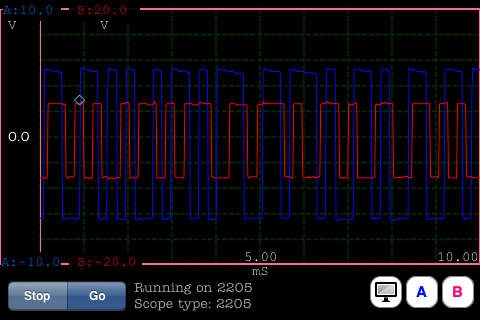PScope 1.0
Paid Version
Publisher Description
PScope is for owners of PicoScope 2000 series USB Oscilloscopes. PScope allows you to view and control your PC Based USB oscilloscope from the convenience of your iPhone or iPod touch. View a demo at http://www.youtube.com/watch?v=W8HsMc4U3f4 Supports three triggering modes (none, single, repeat) on rising or falling edges of a signal, with configurable trigger level and pre-trigger capture. Requirements: Requires a PicoScope 2000 series scope; a Windows based host machine and the free PScopeHost software running on the PC. You can download PScopeHost from www.kennymillar.co.uk PScope is developed by independent developer Kenny Millar, who is not affiliated in anyway with PicoTech or PicoScope. The terms PicoScope and PicoTech are registered trademarks of PicoTech and are used with their permission.
Requires iOS 3.0 or later. Compatible with iPhone, iPad, and iPod touch.
About PScope
PScope is a paid app for iOS published in the System Maintenance list of apps, part of System Utilities.
The company that develops PScope is Kenny Millar. The latest version released by its developer is 1.0. This app was rated by 1 users of our site and has an average rating of 4.0.
To install PScope on your iOS device, just click the green Continue To App button above to start the installation process. The app is listed on our website since 2010-03-20 and was downloaded 43 times. We have already checked if the download link is safe, however for your own protection we recommend that you scan the downloaded app with your antivirus. Your antivirus may detect the PScope as malware if the download link is broken.
How to install PScope on your iOS device:
- Click on the Continue To App button on our website. This will redirect you to the App Store.
- Once the PScope is shown in the iTunes listing of your iOS device, you can start its download and installation. Tap on the GET button to the right of the app to start downloading it.
- If you are not logged-in the iOS appstore app, you'll be prompted for your your Apple ID and/or password.
- After PScope is downloaded, you'll see an INSTALL button to the right. Tap on it to start the actual installation of the iOS app.
- Once installation is finished you can tap on the OPEN button to start it. Its icon will also be added to your device home screen.